Skip to main contentWatchlists Overview
Messari Watchlists allow you to monitor and track assets of interest. In addition to being your personal market monitor, you can use Watchlists to filter pages across the site. This allows you to view Key Developments, News, Research, and more for only the assets you care about.
Finally, you can use your Watchlists to schedule customized Messari AI Digests. These are a daily or weekly summary of key qualitative information based on your assets.
This page includes a step-by-step guide on getting the most from Messari’s Watchlists.
Creating a New Watchlist
Watchlists can be created and edited from the Messari Homepage or the Watchlist page for a full screen view.
Homepage Watchlist
On the Homepage, users are able to cycle through their existing Watchlists, or under the same dropdown you can select Create New Watchlist.
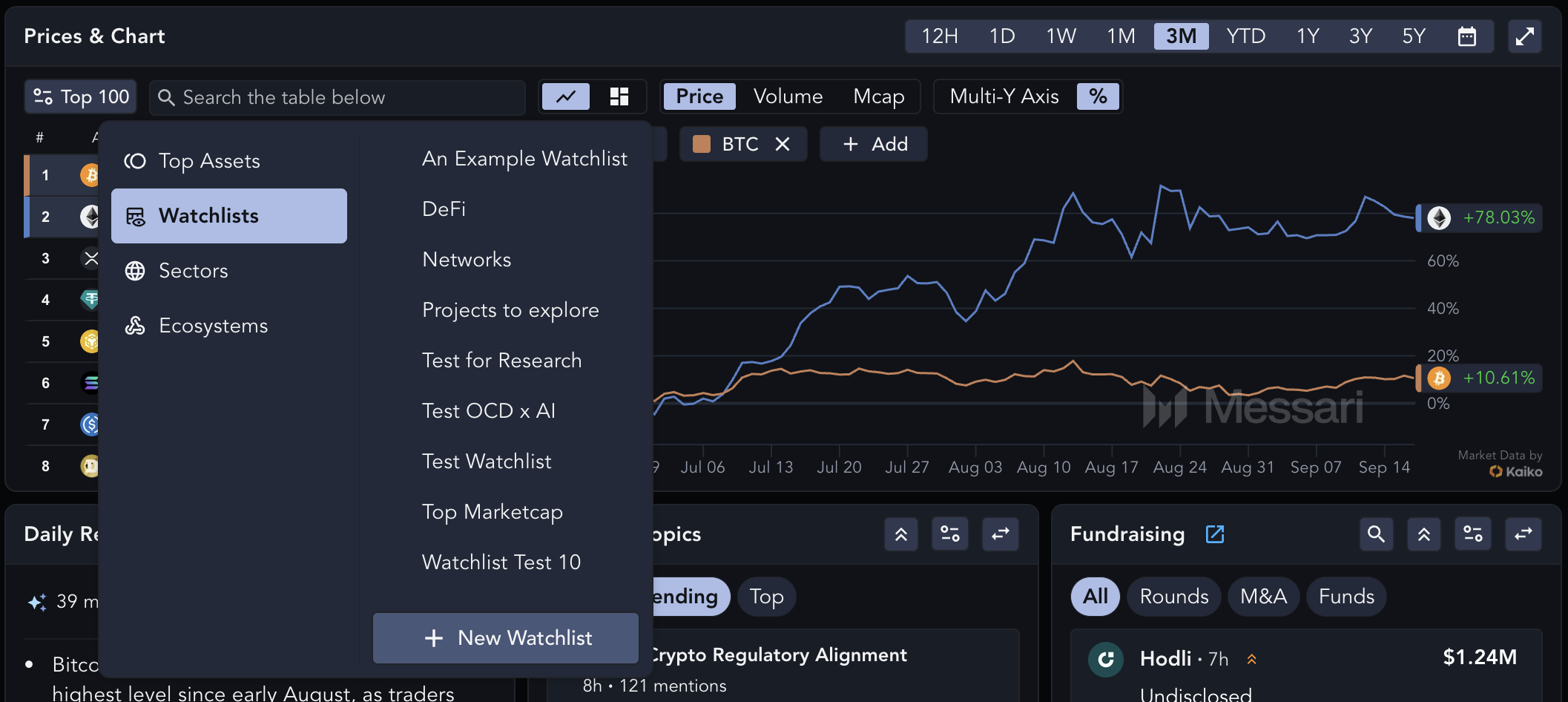
Watchlist page
Navigate to Watchlists at the left-side of your Messari dashboard for a larger view of price performance and to create new Watchlists.
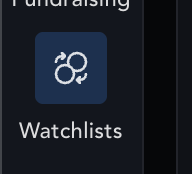 Click on the blue
Click on the blue + New Watchlist button in the lower left-hand corner of the page to create a new Watchlist.
Provide a name and select Create Watchlist. If you’ve created multiple watchlists, you’ll be able to navigate between them using the side-navigation menu.
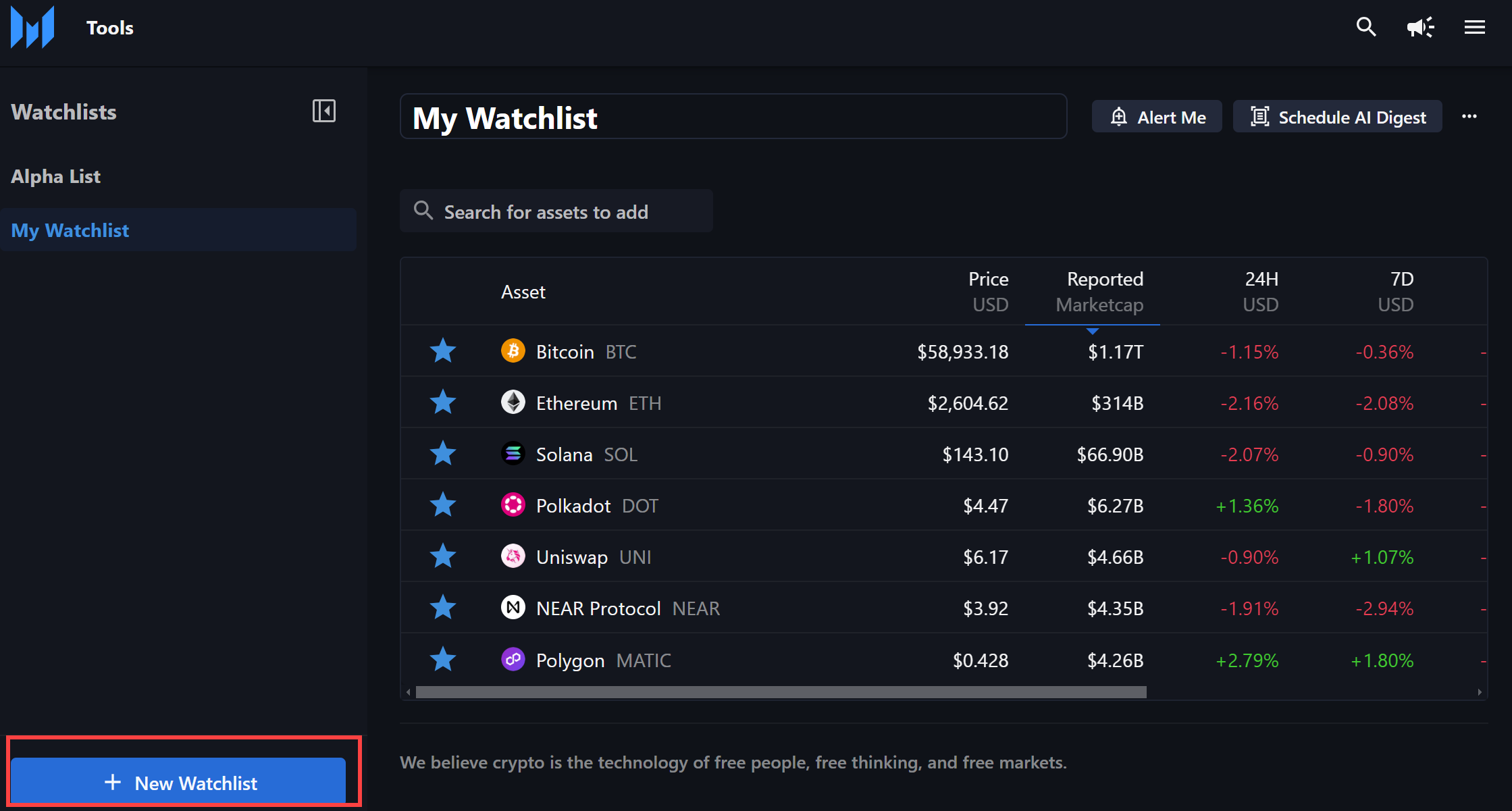
Editing Watchlists
Adding Assets to Watchlists
To add new assets, use the search bar located on the top of the page to search for the asset of interest.
Removing Assets from a Watchlist
To remove an asset you can uncheck the asset while using the search bar or click the Star icon next to the asset’s name. See the Bulk Edit section below for larger changes.

Renaming a Watchlist
To rename a watchlist, select the More icon at the top of the page and click “Rename Watchlist.”
Bulk Edits
To perform bulk edits, select the More icon at the top of the page and click “Bulk Edit.” Two icons will appear at the top of the watchlist:
Copy assets to another Watchlist
Select the assets you’d like to copy, then press the Copy icon at the top of the watchlist. Click the Star icon next to each watchlist you’d like those assets to be added to, or click ”+ New Watchlist” to create additional watchlists.
Delete assets
Select the assets you’d like to delete, then press the Trashcan icon at the top of the watchlist.
Messari AI Digests
Messari AI Watchlist Digests use Messari AI to create personalized summaries for users to monitor assets in their watchlists across market data, intel events, governance proposals, and recent news. AI Digests can be sent via email or accessed directly on Messari.
Schedule a Watchlist Digest
The Schedule AI Digest button can be found on the Watchlists page. First, choose which inputs you would like included in your curated summary: Key Developments, Governance, Research Reports, and/or News. Next, choose whether you would like to receive a Daily or Weekly summary delivered directly to your Inbox.
Update Digest Preferences
From the Homepage or Watchlist page, first select Read AI Digest, then click on Update Digest Preferences in the bottom left corner.
.png?fit=max&auto=format&n=yyxNenUedrcypjcZ&q=85&s=10b59856e4550e5c92868fb75c119b4e) The Edit Digest view allows you to update the content you would like to receive or the delivery schedule. Use the
The Edit Digest view allows you to update the content you would like to receive or the delivery schedule. Use the Unsubscribe button in the bottom left corner to deactivate a digest.
Watchlists Hot Tips and Best Practices
- Create as many Watchlists as needed, such as one for current holdings, one for potential investments, and some for sectors of focus.
- Activate your Messari AI Watchlist Digest to receive daily or weekly updates on your Watchlist assets.
Watchlists FAQs
Can I make bulk edits, such as deleting multiple assets, to my Watchlist?
Yes, click the More icon at the top of the Watchlist page and select “Bulk Edit” to copy or delete assets across multiple Watchlists.
What are the benefits of using Watchlists on News and Research pages?
Watchlists streamline the process of reviewing News and Research by providing only those articles or reports that are tagged to the assets in your custom Watchlist. This saves time by bringing key information to the forefront and filtering out irrelevant (to the user) information.
What are Key Development alerts and what does it have to do with my Watchlist?
Key Developments alerting tracks hundreds of protocols for every major event that takes place. By first creating a Watchilist you can filter these events for only the assets that are important to you. 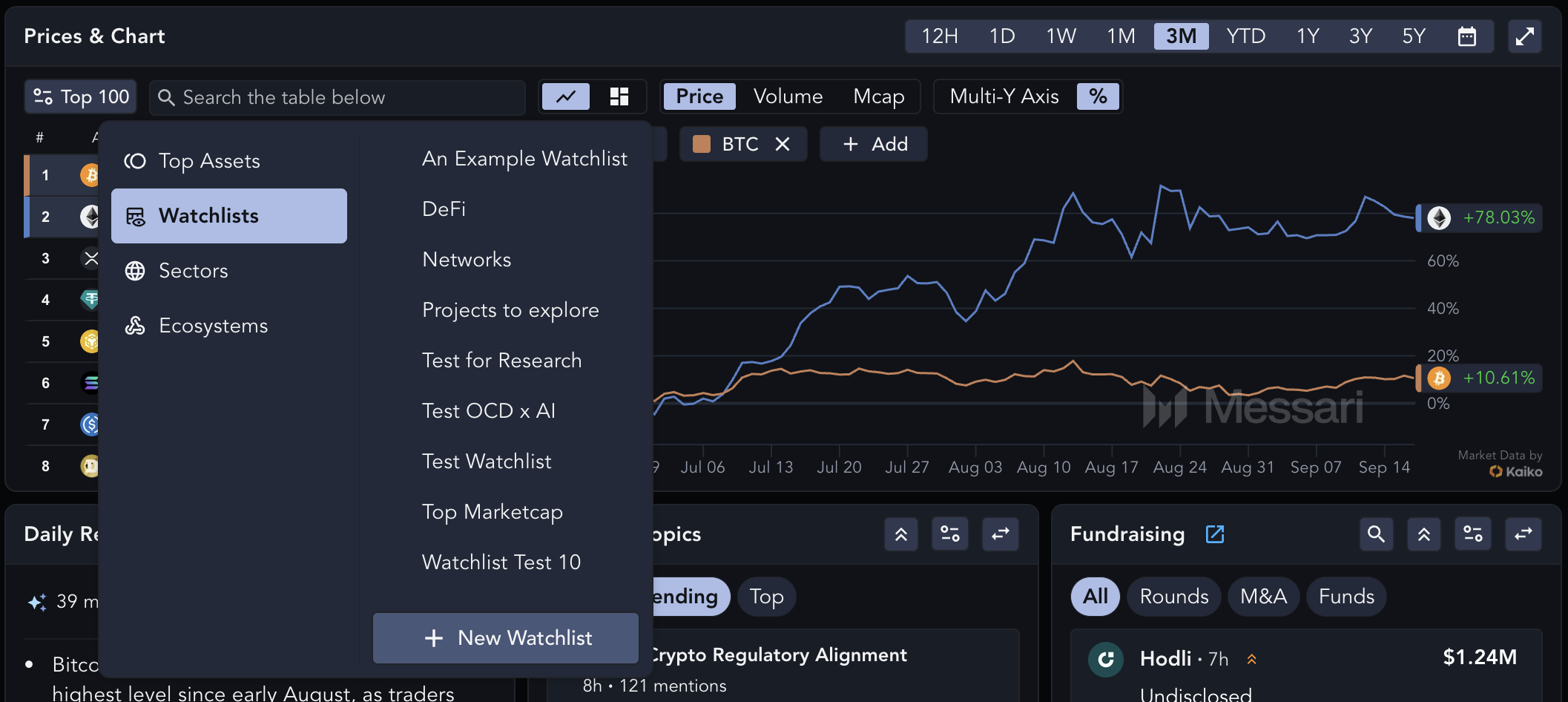
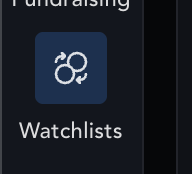
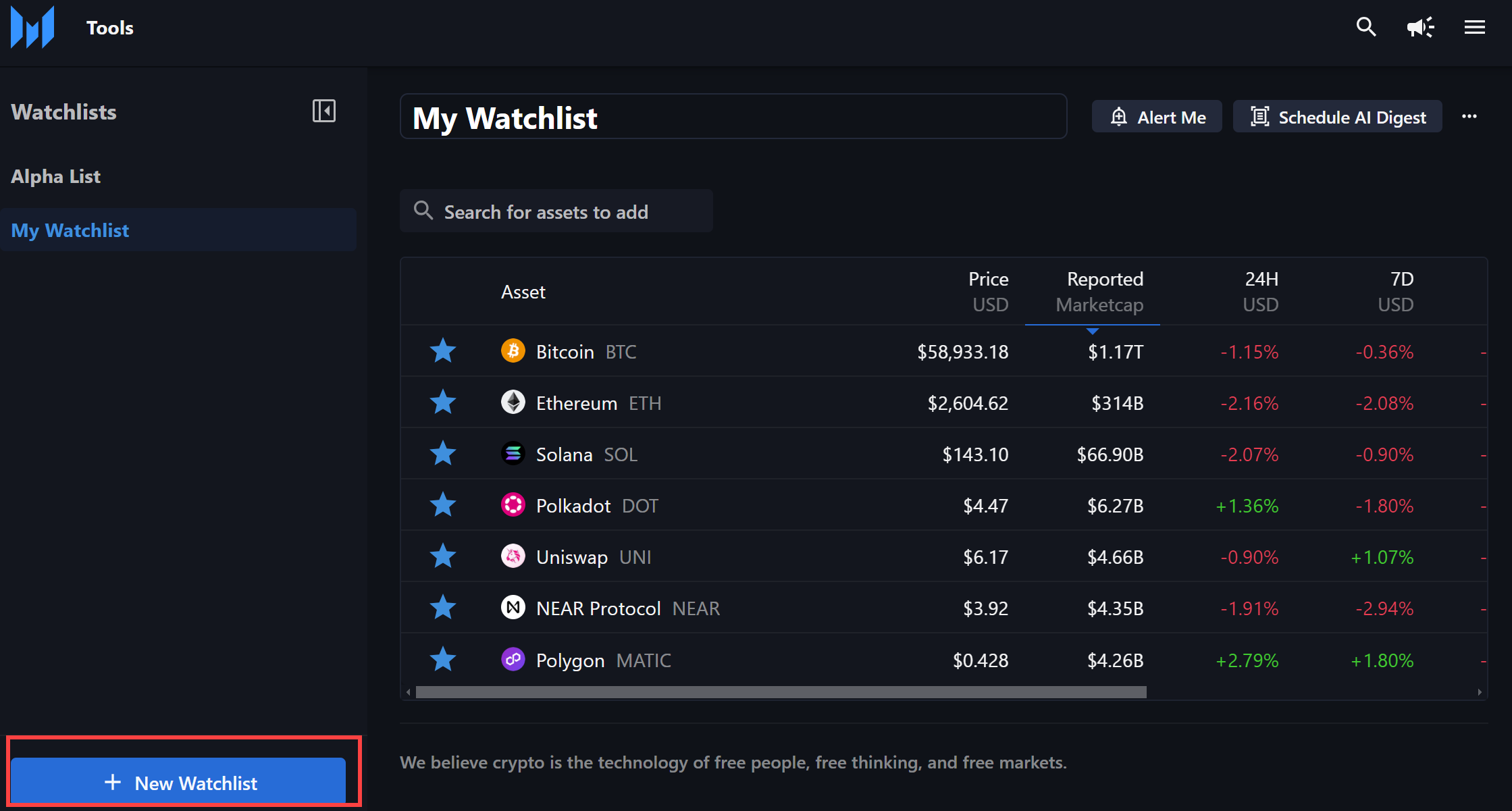

.png?fit=max&auto=format&n=yyxNenUedrcypjcZ&q=85&s=10b59856e4550e5c92868fb75c119b4e)

