Messari Copilot Slack Bot
Setting Up the Messari Copilot Slack Bot
To enable the Slack Copilot Bot, ensure the following prerequisites:
- You must be an admin of a Messari Enterprise team.
- Your account must have AI Toolkit credits.
- To check your credits, visit: messari.io/account/api
- If you don’t have credits, contact your account manager or email [email protected]
Installation Steps
-
Go to the Copilot Integration Page
Visit messari.io/account/integrations/slack/copilot and click Add Workspace.
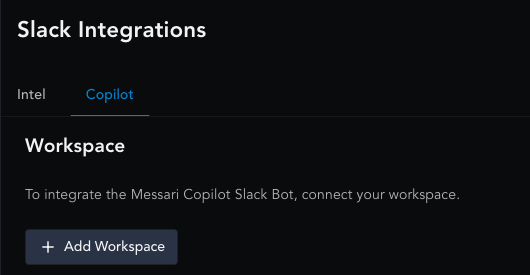
-
Select Your Workspace
Choose the Slack workspace where you’d like to add the Copilot Bot.
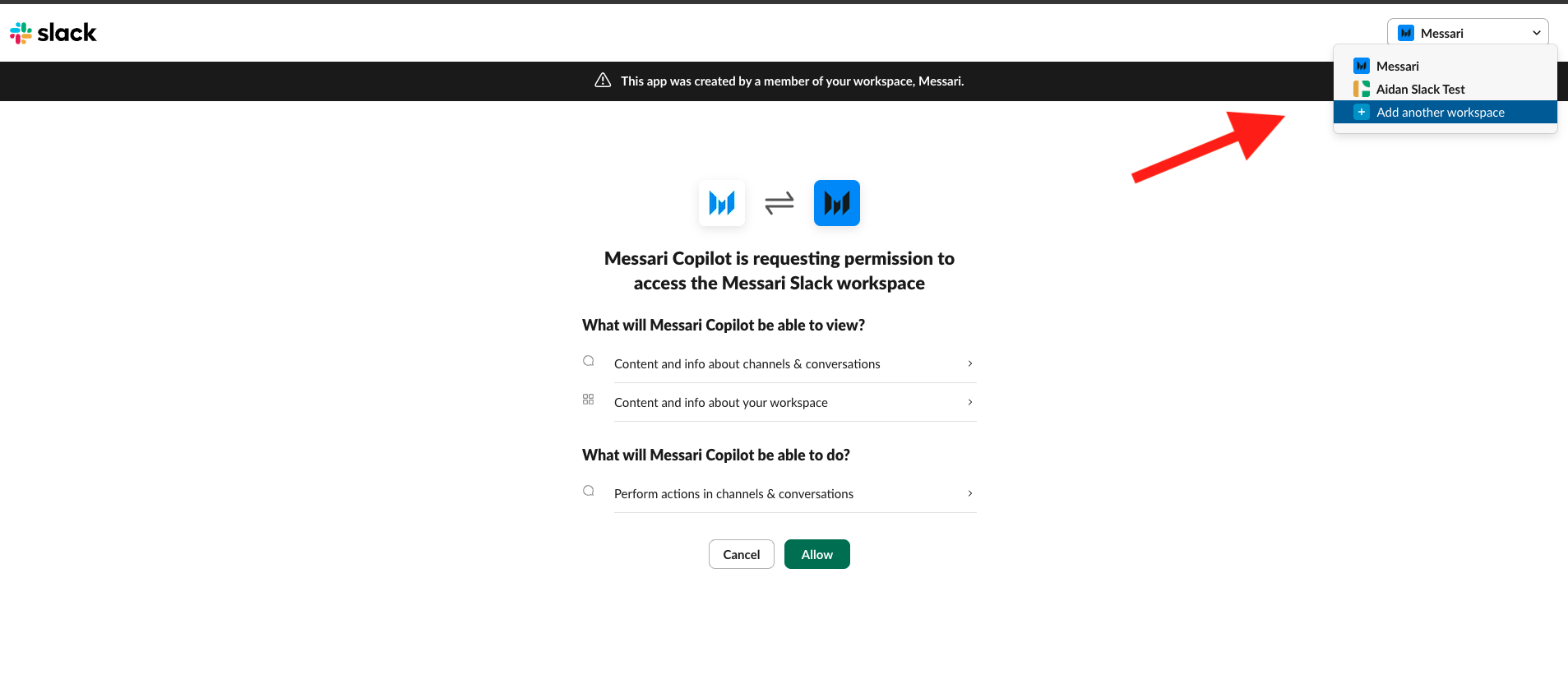
-
Grant Permissions via Slack
You’ll be redirected to a Slack pop-up requesting permission for the bot.
The bot will request access to:
- View channels and conversations (Note: the Slack bot cannot read all of the historic messages of a Slack channel)
- View workspace content and info
- Perform actions in channels and conversations
Click Allow to continue.
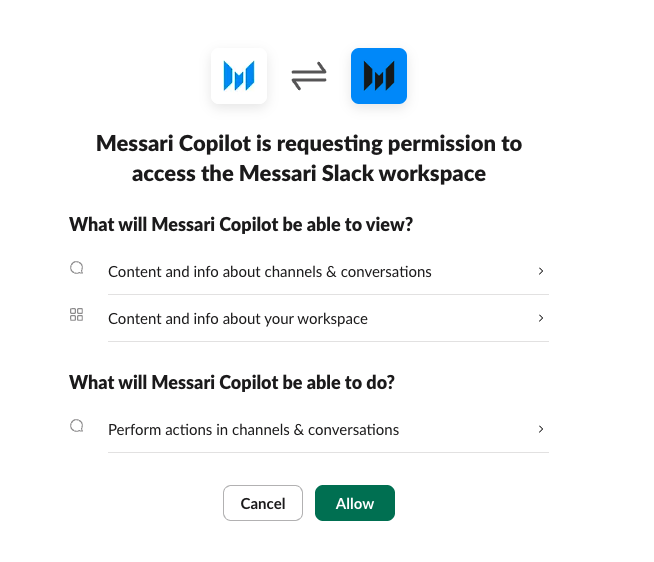
-
Confirmation
Once permissions are accepted, the bot will be added to your Slack workspace.
You’ll receive a confirmation notification within Messari.

-
Optional: Remove the Bot
You can disconnect the bot anytime by visiting:
messari.io/account/integrations/slack/copilot-bot
Then click Disconnect. Once disconnected you will need to remove the bot from your slack to finish the disconnection process.

Using the Bot in Slack
- The Slack Copilot bot will work in DM, Group DM, Private channels, and Public channels
- Adding to a Channel
You can add the bot to any channel by:- Using the member list toggle to add the bot manually, or
- Typing
@Messari Copilotto invite it directly.
- Sending Direct Messages
DM the Copilot Bot to ask private questions directly.
When DMing the Copilot bot, you do not need to @ the bot to receive a response - Using in Shared Channels
To interact in shared channels:- Always mention
@Messari Copilotto receive a reply. - Replies from the bot will appear in the thread.
- Follow-up questions can be asked by anyone in the thread by tagging the bot again.
- Always mention
Updated 2 months ago
