Transformations Available
You can apply different functions and transformations to the metrics supported by the screener.
Filter Transformations
To apply functions & transformations to filtered metrics, click on the fx button next to the metric label:
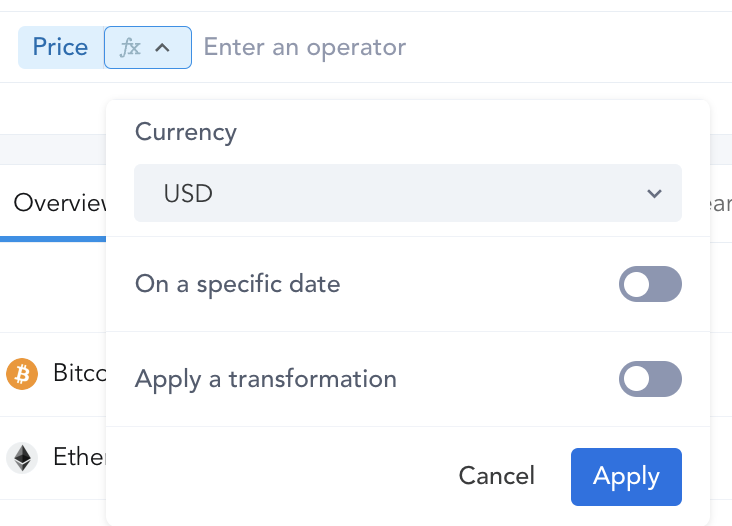
The below options are available:
- On a specific date. For example you can filter based on the price or marketcap of an asset on a specific date in the past.
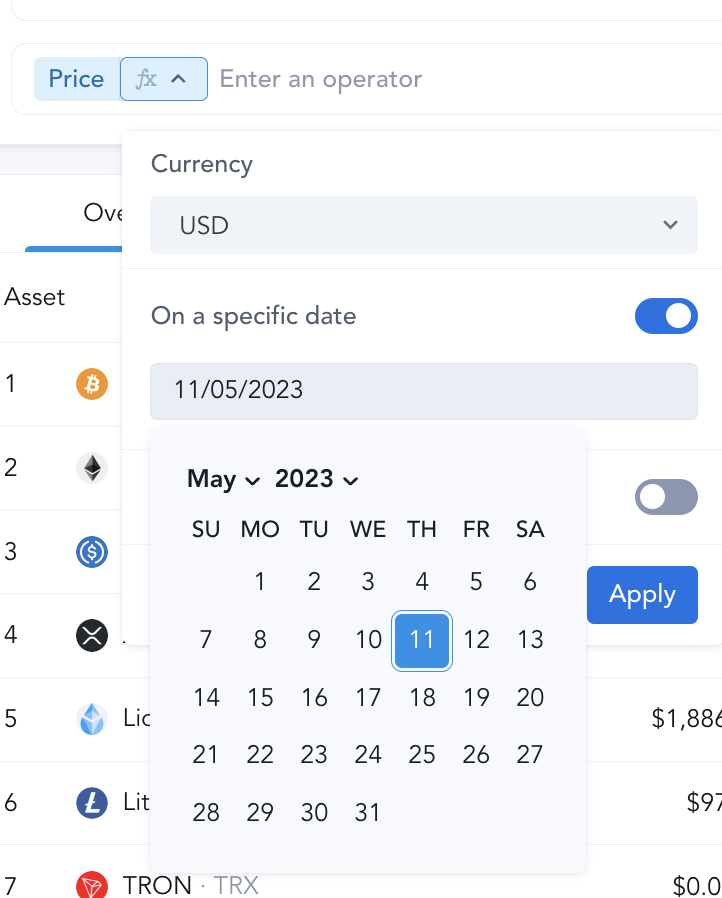
- Sum: filter based on the cumulative sum of a given over a defined time period. Only available for cumulative metrics.
- Average: filter based on the average of a given metric over a defined time period
- Min: filter based on the minimum value of a given metric over a defined time period
- Max: filter based on the maximum value of a given metric over a defined time period
- Median: filter based on the median of a given metric over a defined time period
- Change: filter based on the absolute change of a given metric over a defined time-period. Available for Price, Marketcap, and other metrics.
- % Change: filter based on the percentage change of a given metric over a defined time-period. Available for Price, Marketcap, and other metrics.
For each of the above transformations, you can select from a large array of timeframe options settings.
Timeframe Options
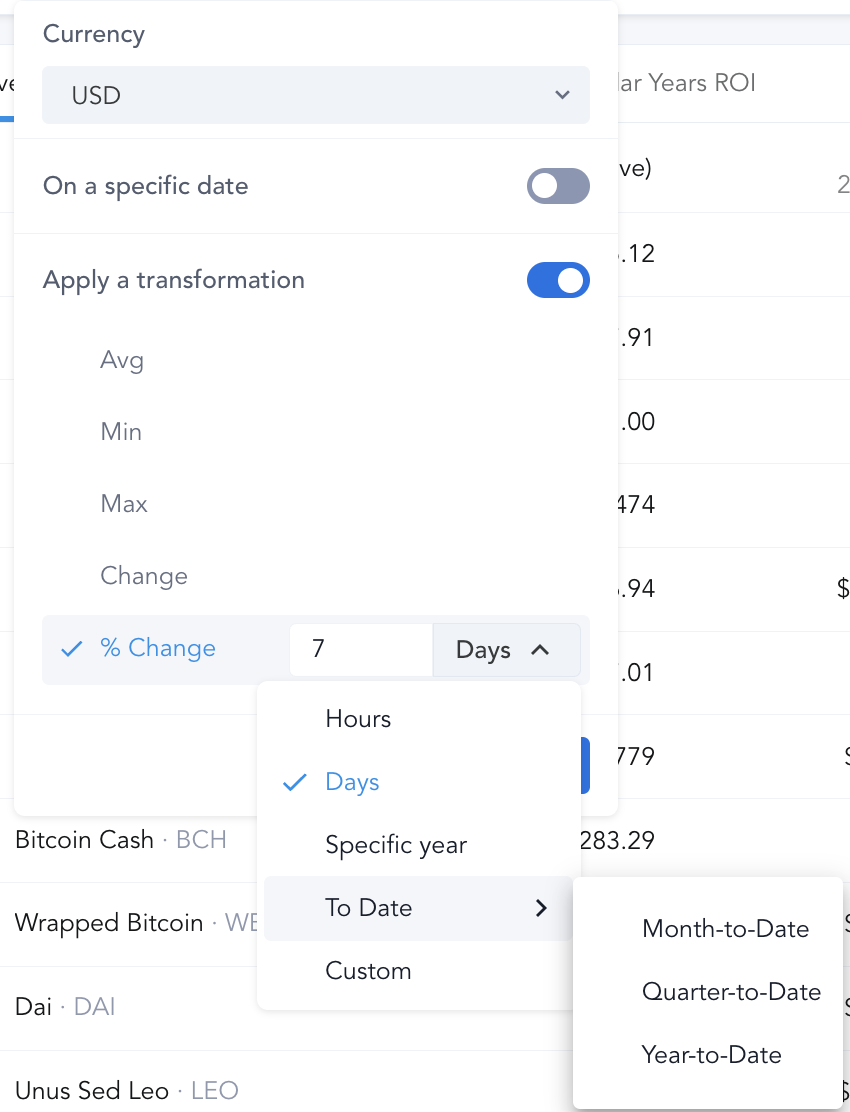
- Last X days or hours. Hour-based timeframes are only available for Volume and price metrics at the moment.
- Specific Year (2022, 2021 etc...)
- To date: Month-to-Date, Quarter-to-Date, Year-to-Date
- Custom timeframes. Select an interval
betweentwo custom dates, or select a single date to apply a transformationsincethat date.
These functions, when combined allow you to perform advanced filtering. A couple examples below:
- Price AVG (50D) greater than Price AVG (200D)
- Price % Change since a given Date lower than the Price % Change YTD
- Real Volume SUM (30D) greater than $1b
Note that you can also do the same type of transformations for columns as well as detailed in the Managing Views & Columns guide.
You can also read more on filtering in general in the Applying Filters to your Screen guide .
Updated 6 months ago
